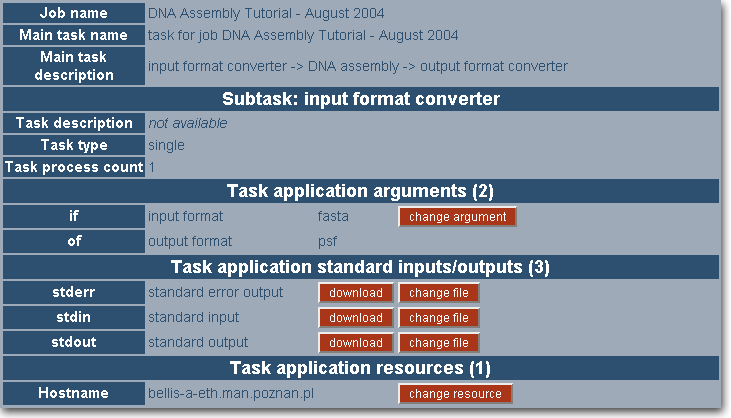
The changes of the data format converter settings can be done on the 'input format converter' and 'output format converter' subtask forms. The input and output converters are used in subtasks of the DNA Assembly job sequence and as such can be configured only with the use of the 'Subtask' forms. A data format converter 'Subtask' form contains the same five sections as the DNA Assembly application subtask form.
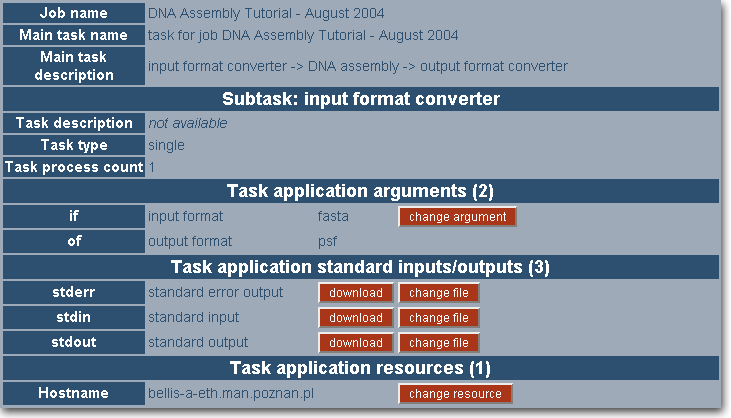
'Job' section
The 'Job' section contains the general information about the main task
of the job. Depending on whether the DNA Assembly application is used in the main task
You will find the 'Job name', 'Main task name' and 'Main task description' here.
'Subtask' section
The 'Subtask' section contains the task description that you can edit, if still possible, by clicking on
'Edit task description' in the menu section, the task type (which in this case is
'single') and a number
of processes the task is utilizing during the execution (this is by default set to 1).
'Task application arguments' section
This is the place where arguments for the data format converter are listed. These are 'if' (input format)
and 'of' (output format). In case of the input data format converter only the 'if' argument
can be changed (the output of the converter must be set to psf, the format used by the DNA Assembly
application). In case of the output data format converter the changeable is the 'of' argument.
To change your setting click the 'change argument' button.
'Task application standard inputs/outputs' section
This section contains a list of standard inputs and outputs used by the application during runtime.
The data format converters use all three inputs/outputs:
'Task application resources' section
This section allows you to set or view some resources requirements for the task.
In the case of the data format converters the only resource that can be requested is the host on which the task
is to be executed on. To change the host setting click the 'change resource'
button; a new screen will appear.